Protection:
If you check the option (1) then the window displayed when you start FriendsBASE, will not appear again. The keyword you already set will be stored on your system, in order to use FriendsBASE without typing it.
Click button (2) to change your keyword.
Skin:
Using this, you can create your own unique skins or select from a variety of skins already exists!
To select a predefined skin just click (3) and a list with all skins are installed in your system will appear. You can select it, see it and if you like it, just “apply it” by clicking (13).
If you want to your own skin then you have to create an image that fits in the main screen of FriendsBASE. You can also use the predefined masks, to create a more impressive skin. In case you want a mask, then you have first select the skin that uses the mask. Then type the new name of the skin to (3). Click button (5) to select the image you create (notice that must be a simple bitmap with the extension .bmp). Finally select the colours of the components appeared on the first screen of FriendsBASE.
Colour selectors (6) change the background colour of the boxes you type. Using the selectors (7)(9) you can change the font colour. If check boxes (8) are checked then text boxes will have a border.
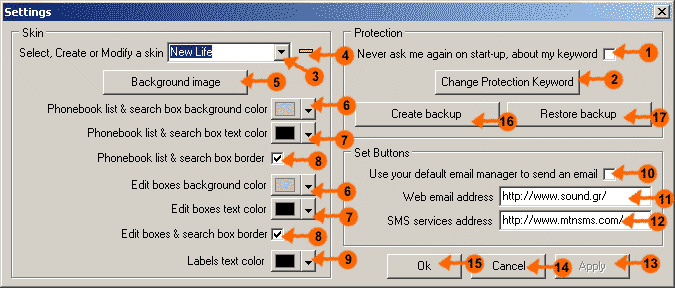
Set Buttons:
Checking (10) you have the ability to send an email to your selected friend by clicking the send email icon (you have to be a registered user to use this function).
Type the Internet address (11) of your web email provider. It will be launched each time you click the send email icon.
In the text box (12) you can type your favorite SMS provider (messages for mobile phones), so each time you click the send SMS button, the page will appear.
Also, you can store your precious data in a diskette easily by clicking (16). If you lose your data then just put the diskette in floppy disk and click (17).
After you finish with the settings of FriendsBASE click (15) to apply and exit or (14) to cancel all last settings.
Notice that while you setting up FriendsBASE you can click apply (13) to see and apply your changes without exit.
