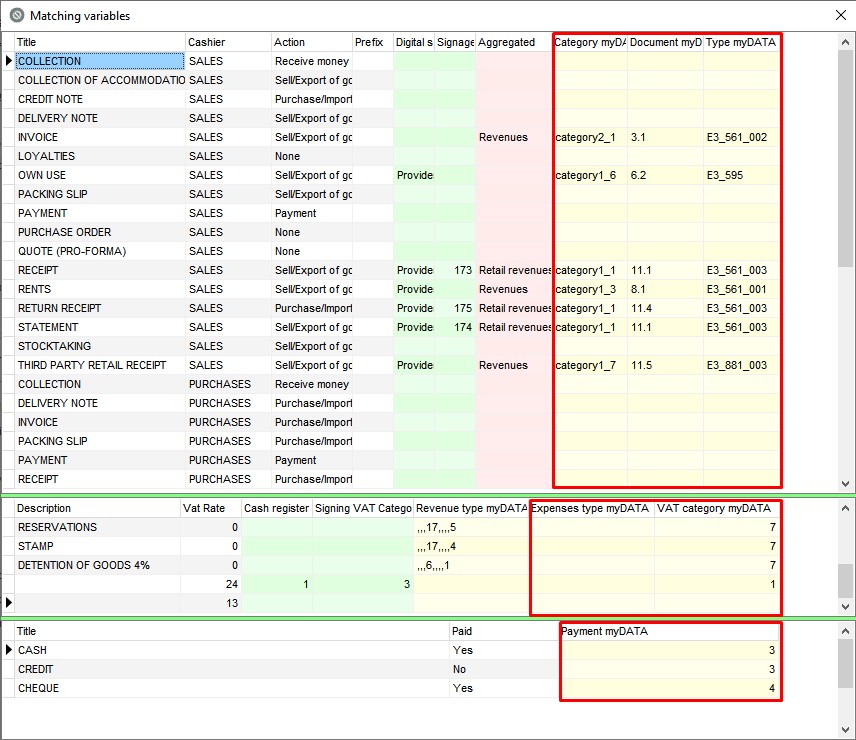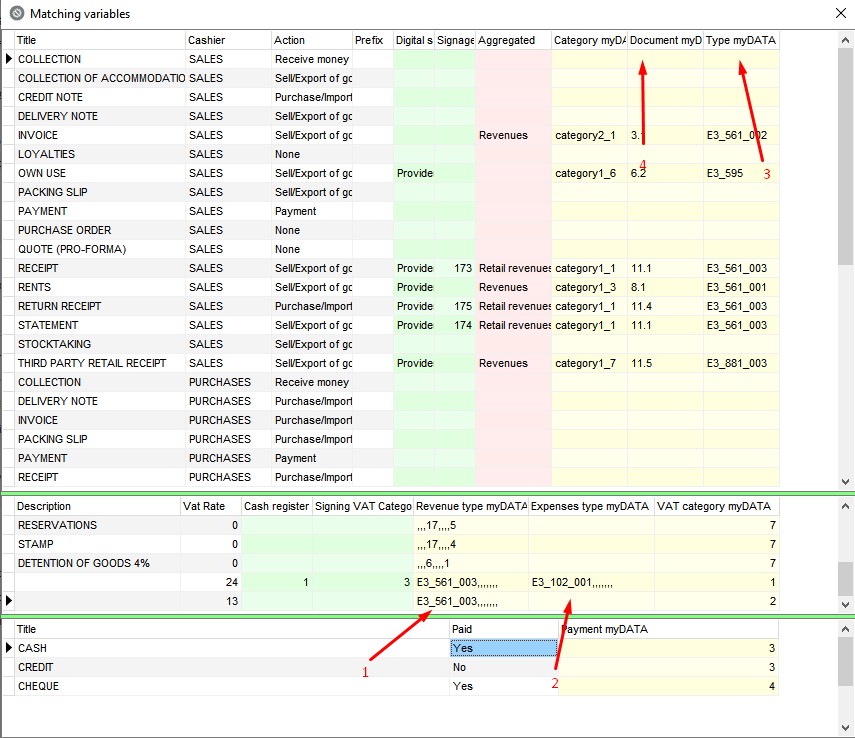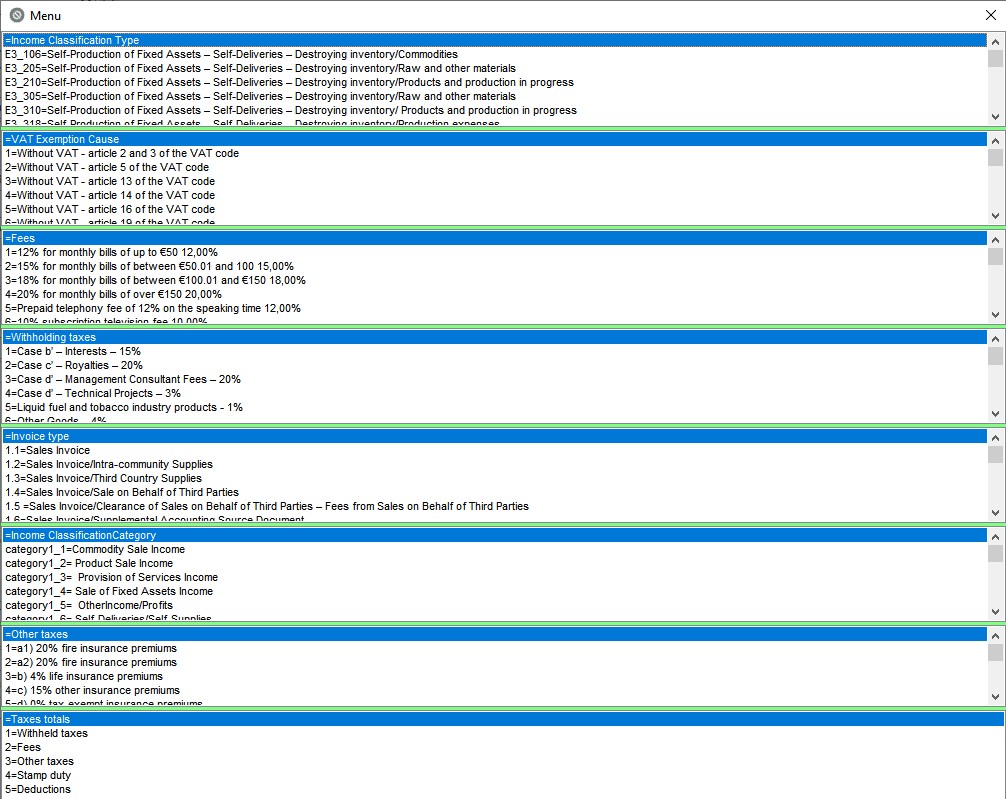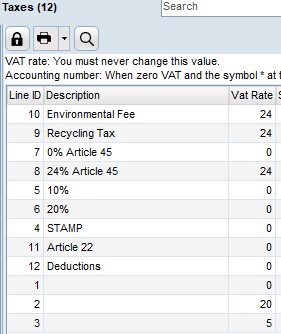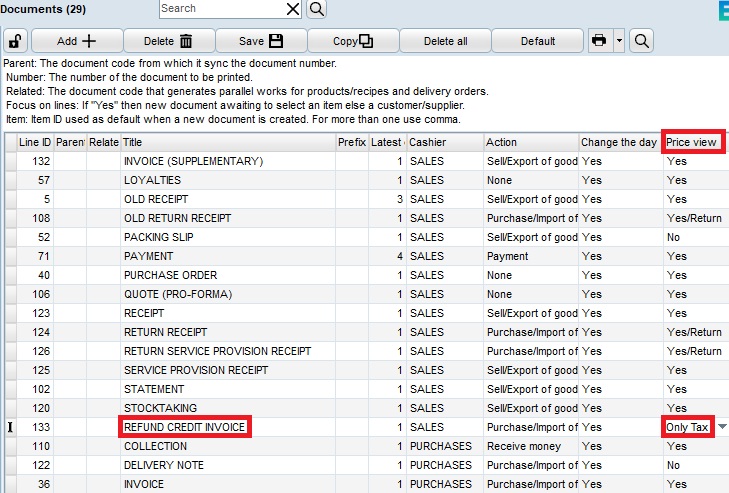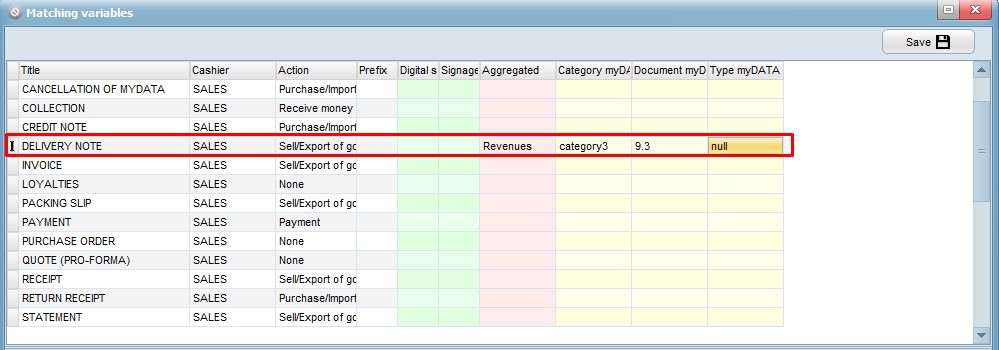Before we start with the configuration, a myDATA account must be created.
In order for the documents to be sent successfully to myDATA, the yellow fields must be set in the respective documents.
They must be completed only in the documents that we want to be sent to myDATA.
The type (income, expenses) in VAT has priority (1, 2). If it has not been filled in, then the type of document (3) applies.
In the document code (4) we can put 2 values separated by a comma (eg 1.1,1,2). This is needed in the event that we want to combine in one document eg invoice and intra-community bills (E3_561_005).
In the myDATA income or expenses type, we can also choose combinations of classifications, exemptions, fees, withholding taxes and documents (for documents there is no choice. We write after the last comma).
Note
Only the document lines are sent:
with value<>0 and display value “yes/return”
or with value x quantity>0
Possible combinations of features and technical specifications:
https://www.aade.gr/epiheiriseis/mydata-ilektronika-biblia-aade/tehnikes-prodiagrafes-ekdoseis
*When we have a Bill of Lading and a Sales Invoice because they are essentially the same documents for MYDATA, one of the two should be entered in a different row.
Mapping of tax deductions for engineers
Matching for Article 45
Matching for recycling tax
Reconciliation of deductions also for Article 22
Matching for guarantee (Article 19)
Reconciliation for Invoice – Supplementary document (VAT only)
* In Settings->Documents in the corresponding document must be set, in the column “Show prices”, “VAT only”.
Matching for VAT Refund Credit Invoice (VAT only)
Matching for Rent
Matching for Fixed Asset Invoice
Matching for Inorganic Revenue Invoice
Matching for Delivery Note
Matching for Tobacco
Important
- You should not use symbols (.,#!) in the VAT title.
- In an invoice that is also a delivery note next to document myDATA setting we put an asterisk, e.g. from 1.1 we make it 1.1*