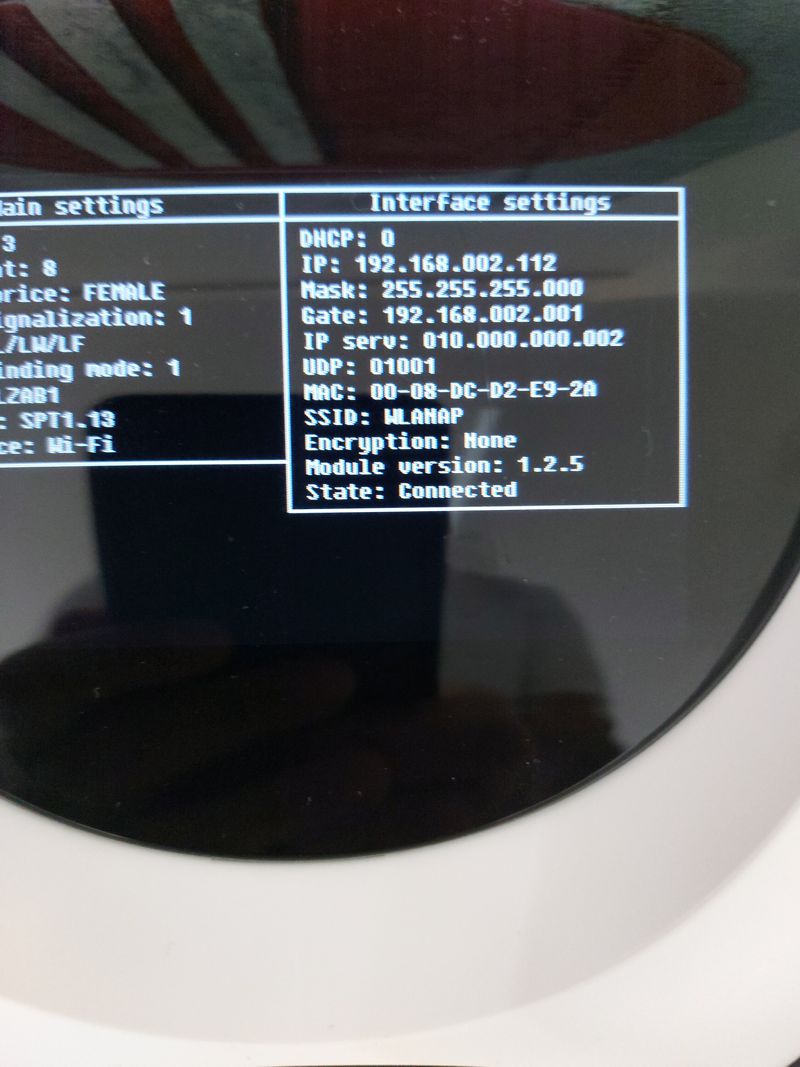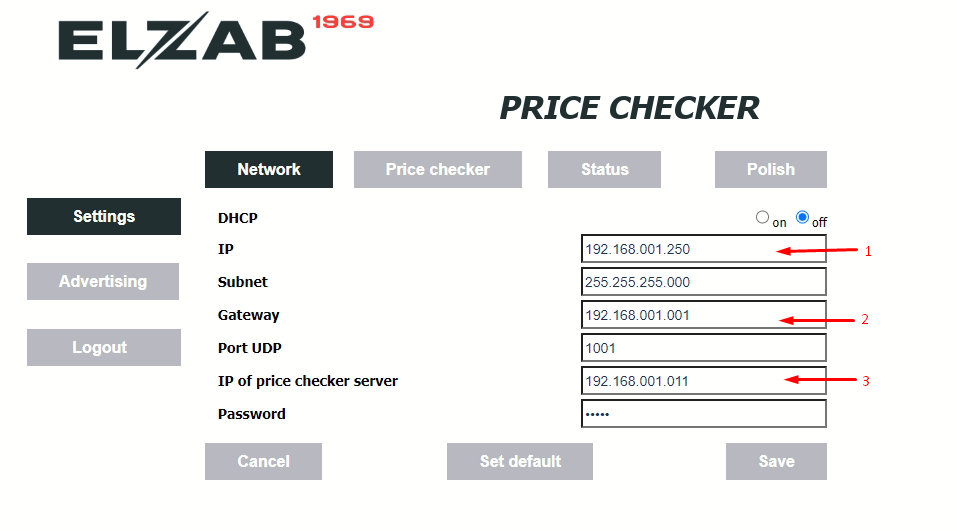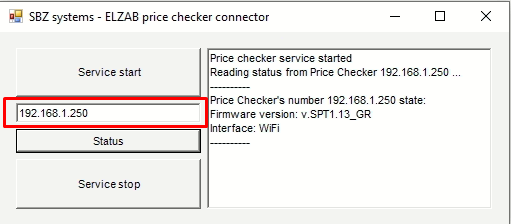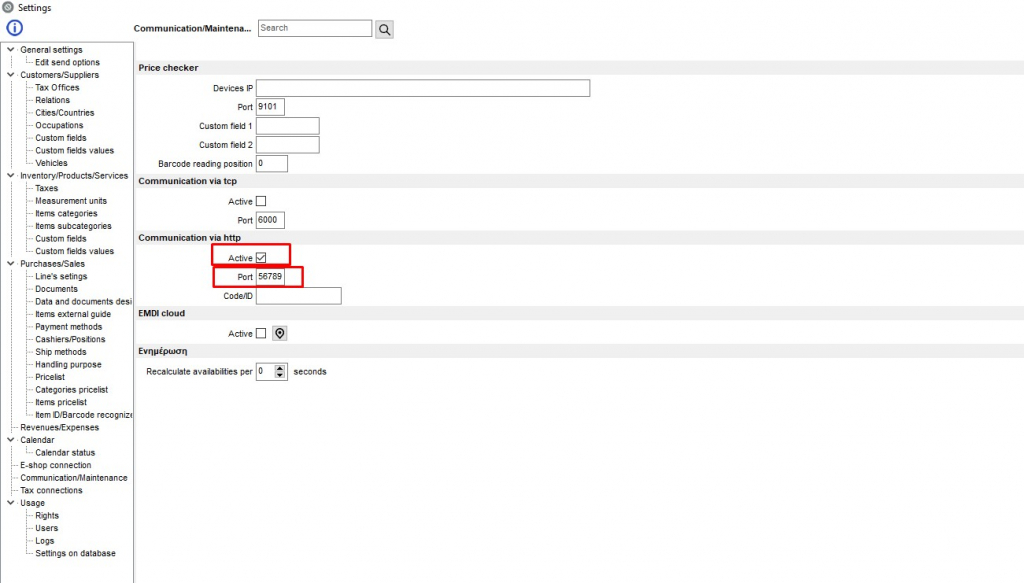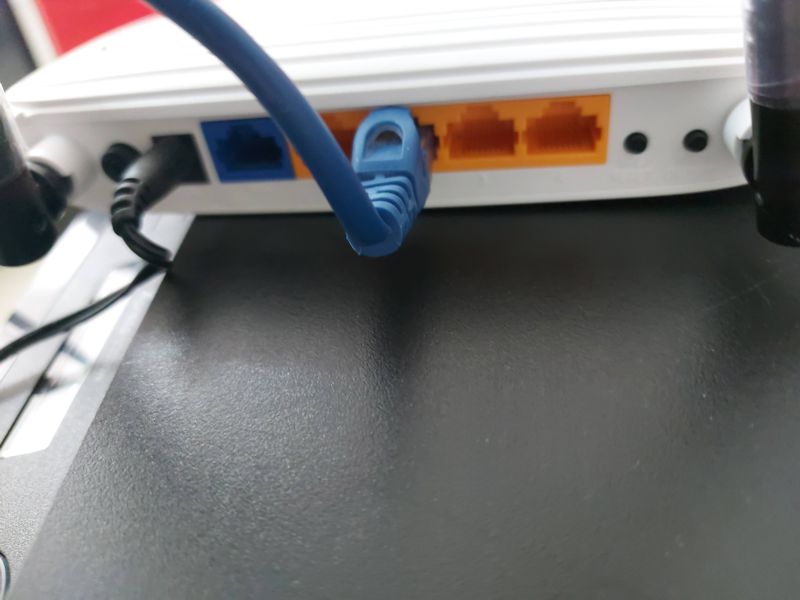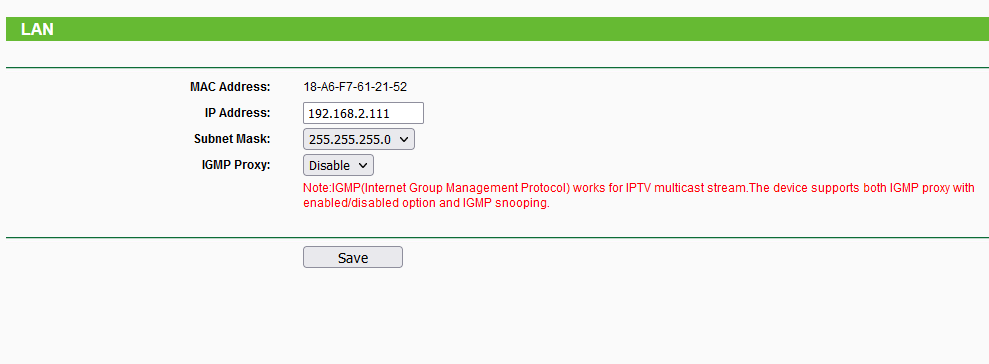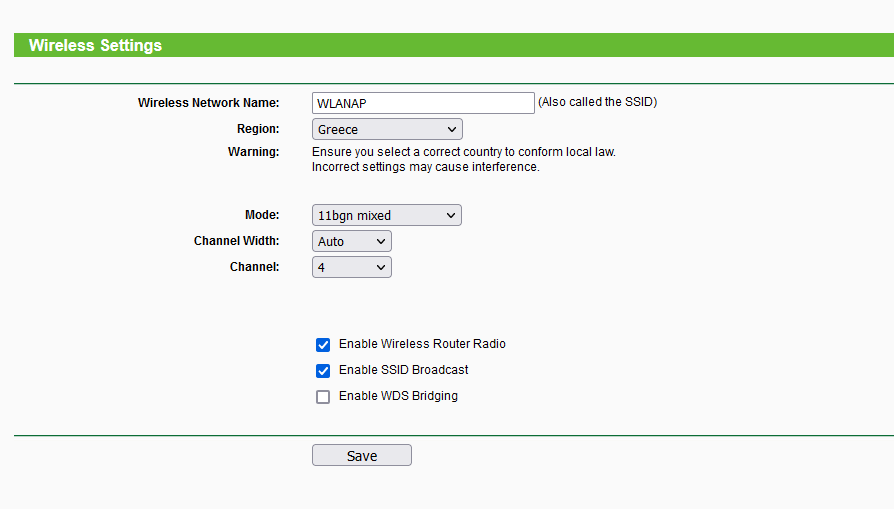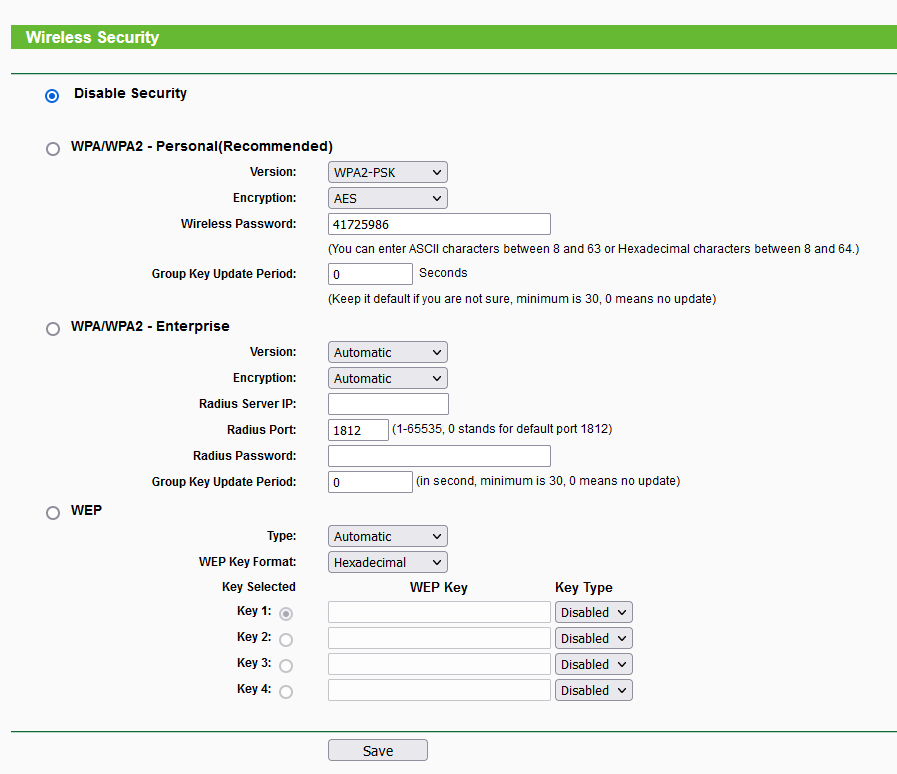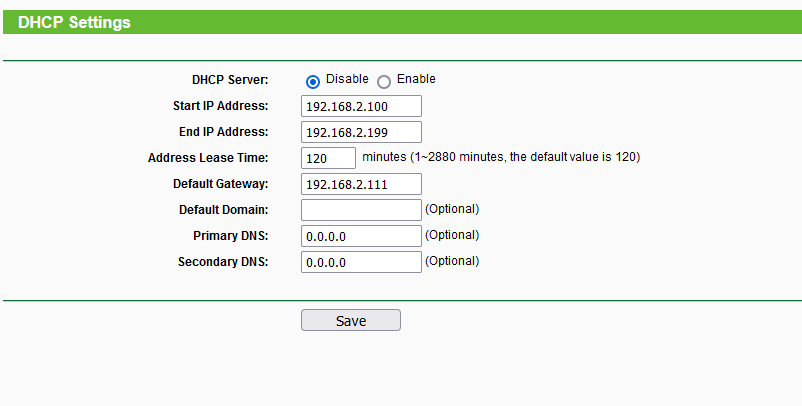To see the price checker settings, we consult the manual. If our local network is in the form of 192.168.2.x then in the price checker we have to set an ip in this range eg. 192.168.2.112
We open the page in any web browser and set the server IP (the computer that runs EMDI’s database).
- Price checker’ s IP
- Gateway of the network to be connected
- The IP of the pc running the software (elzabpricechecker tool) connected to EMDI
We download the elzabpricechecker tool:
https://www.sbzsystems.com/download/elzabpricechecker.zip
and set it up in order to start automatically on startup (by copying a shortcut on startup folder, we type [Win]+[R] and run the command shell:startup).
All we set is the IP of the price checker.
In settings of EMDI server, we activate communication via http and set the port accordingly:
We also set tcpdevices.exe on startup.
Search query
It is possible to change the search query by editing the query.sql file. Note that the + character must be changed to %2b. In the second line, we write the phrase for the barcodes that do not exist. For example:
|
1 2 |
http://127.0.0.1:56789/?querysql=select "Perigrafh", "Lianikh"%2b"Lianikh"*"fpaT"/100 from "apouhkh" where "Kvdikos"='#COD' or "Aa" in (select "barcodes"."product_id" from "barcodes" where "barcodes"."barcode"='#COD') ΑΝΥΠΑΡΚΤΟ ΕΙΔΟΣ |
Wireless price checker connection with access point
First we connect the access point to our local network.
We set the ip of the access point to an ip from our network eg. 192.168.2.111:
We adjust the wireless settings and wireless security of access point in order for the price checker to be connected:
Finally we deactivate the DHCP: