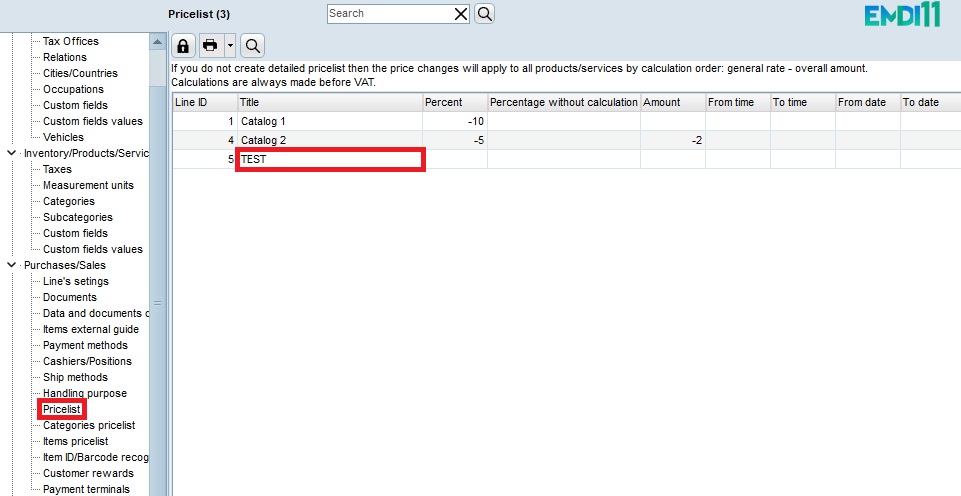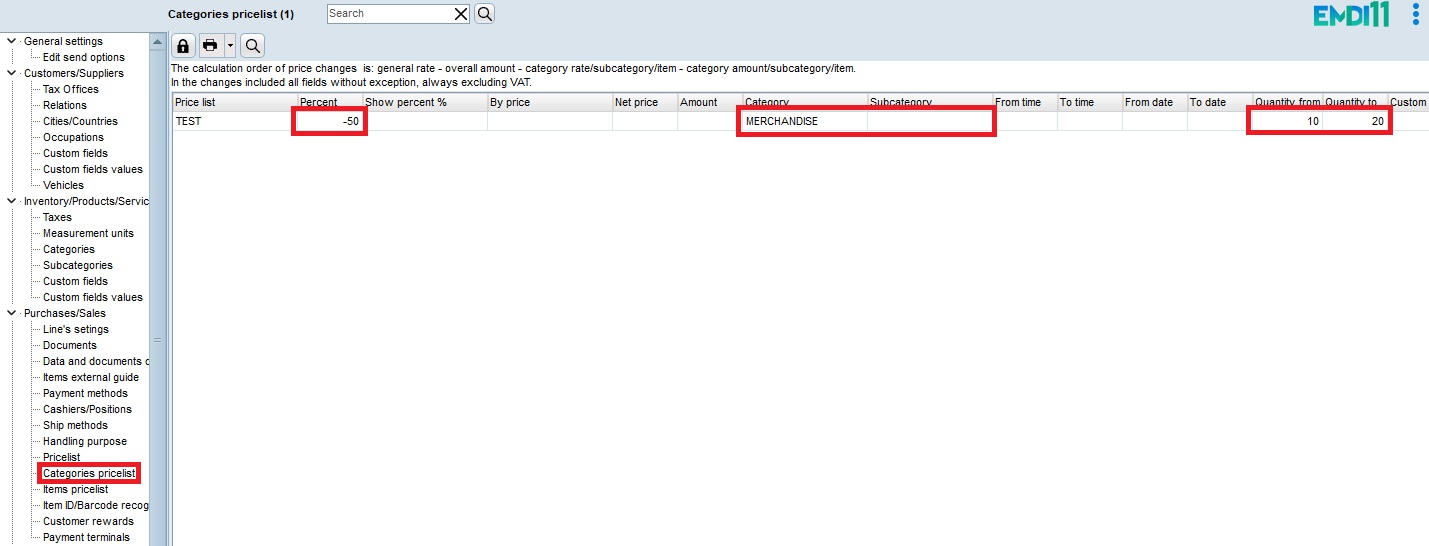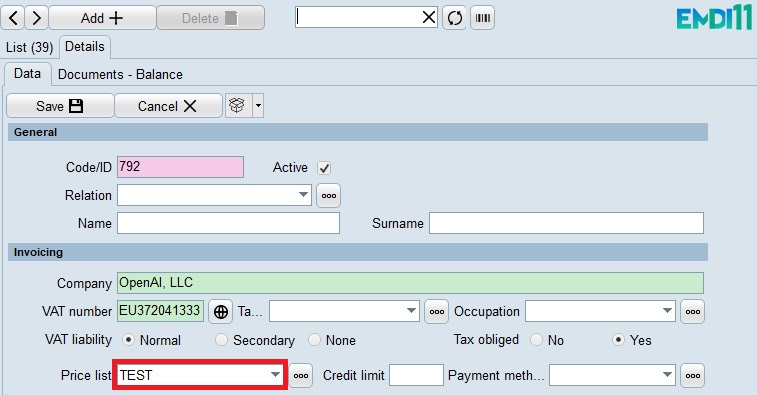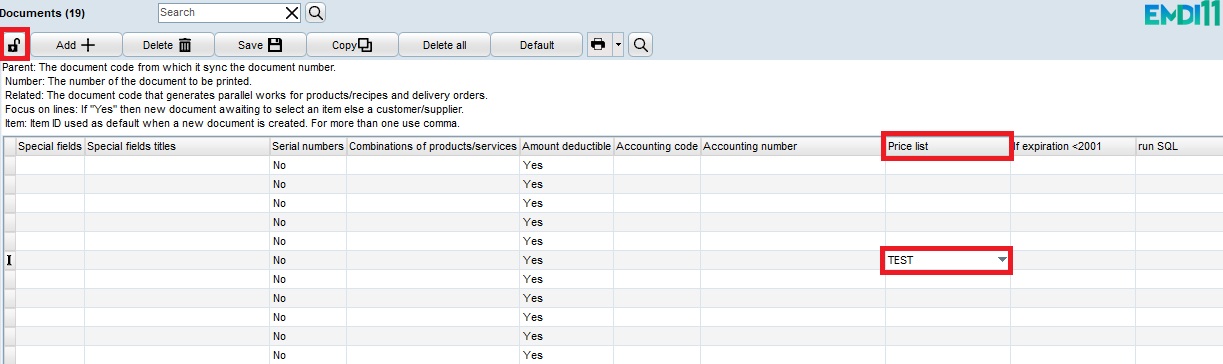First create a Pricelist from the settings (gray icon).
Then select Categories pricelist.
On the Percent (%) column set the amount of the discount of your choosing.
On the column Quantity from and Quantity from set the amounts of the quantity that the discount will be activated. In this specific example the discount activates when the quantity is set between 10-20.
It’s also important to set a Category, or Subcategory from the Inventory, or else the pricelist won’t work.
Next set the pricelist for either a customer, or a document (if on both, priority is given to the document’s pricelist).
For the customer:
For the document:
The Pricelist column is towards the end ones.
To make any alterations, press the button with the lock icon. Once it unlocks head to the Pricelist column and select the pricelist of your choice from the cell that aligns with your desired document.
Finally select an altered customer or document, insert a product and after changing the amount to one set to activate the discount, the new discounted price will be in effect.