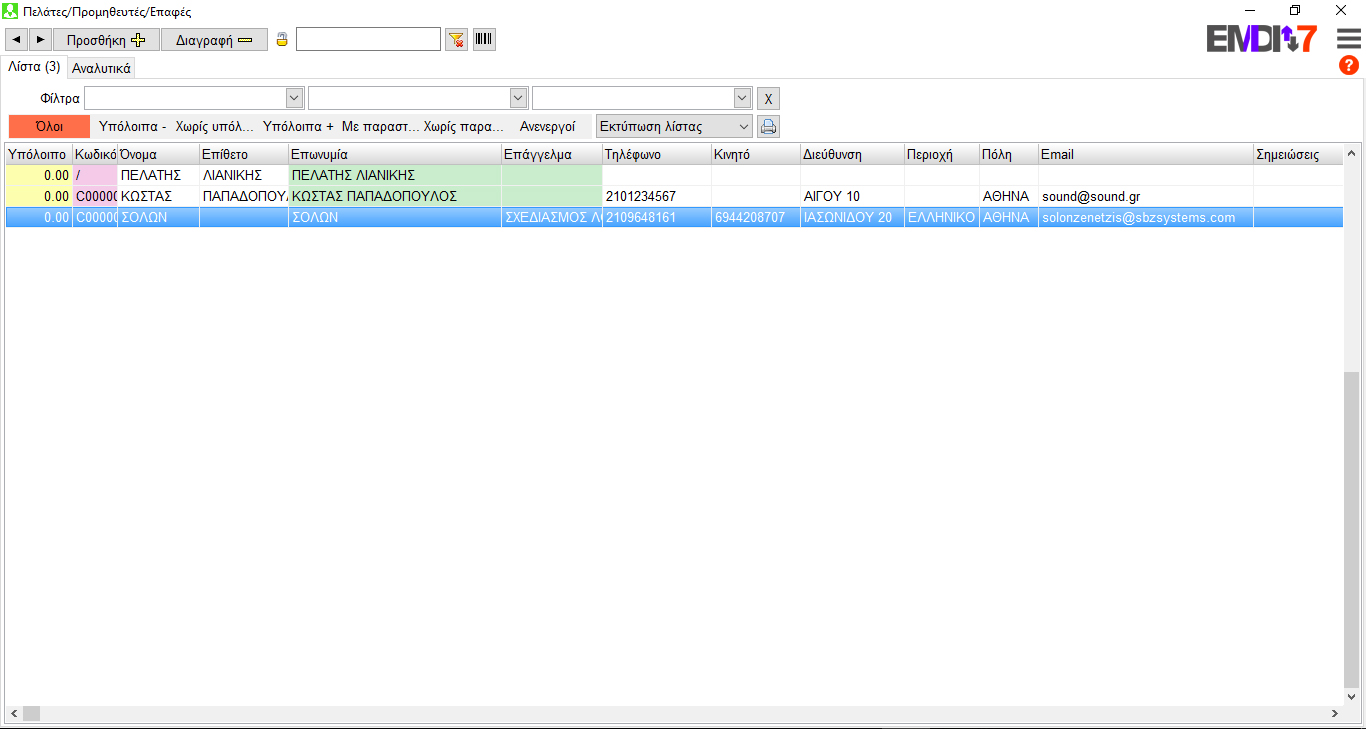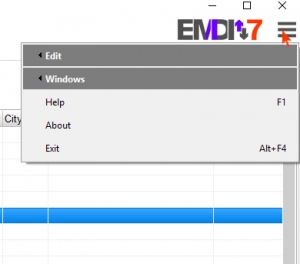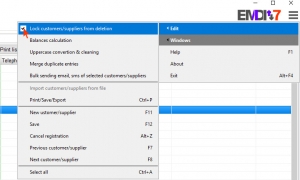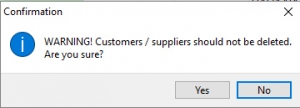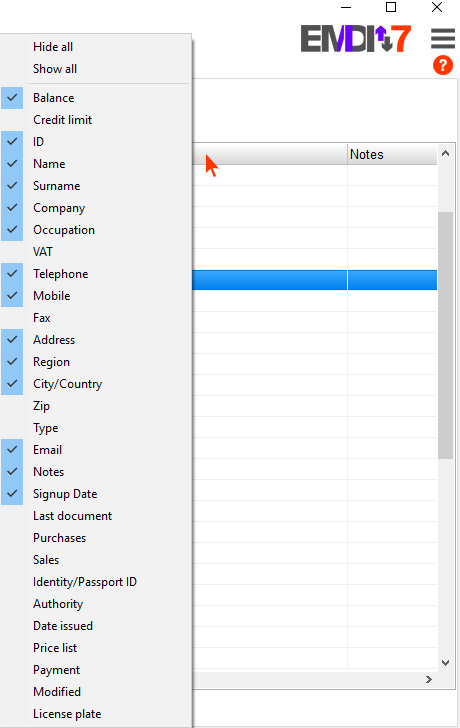EMDI business management has a variety of useful tools. One of them is customers/suppliers list. Through that list you can see all the customers/suppliers, their documents and their details.
SEARCH FILTERS
According to what you are looking for, you can use filters to sort your list.
In the first FIELD, you can choose the type of relation e.g. customer or supplier, so that the sorted list is based on the relation type you have chosen.
In the second FIELD, you can choose from the cities/countries, so that the sorted list is based on the cities/countries you have chosen.
In the third FIELD, you can choose the occupation, so that the sorted list is based on the occupation you have chosen.
To cancel all the filters click the “X” button.
To print the list (filtered or not), you can also click the Print List button from which you can choose additional printing options too, for example, labels or just a simple list. Then, by clicking the printer icon, the list is being printed.
Furthermore, you can use additional filters to narrow your search by clicking on the following bar of the customer/supplier list.
“All” is chosen by default, it is coloured and that is where you can see all the customers/suppliers.
To restrict the list, you can use the “Balances –“, “No balance“, “Balances +“, “With documents“, “No documents“, “Inactive“, so that the list be limited to persons who meet the requirements of each value.
DELETE ENTRY
Deletion lock is activated by default, to prevent accidental and unintentional deletion of a customer/supplier from the list.
In case you want to delete one, you must follow the steps below:
Click the menu (on the upper right part), choose EDIT, then click LOCK CUSTOMERS / SUPPLIERS FROM DELETION (uncheck it)
Confirm by clicking “Yes”.
You can now delete anyone in your customers/suppliers list, as long as they don’t have document related to them (in which case they must be deleted first).
When you complete editing the customers/suppliers list, follow the same procedure to lock customers/suppliers from deletion.
TABLE FIELDS CONFIGURATION
In customers/suppliers list is possible to determine how the table columns are displayed, and the information you want to see whenever you open the list.
By right-clicking inside the list, you can see a tab with many options from which you can choose whatever you want to add to the table columns.
This way, you can easily and directly see the information that interests you more for each customer / supplier.