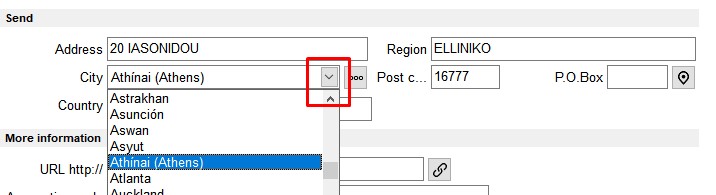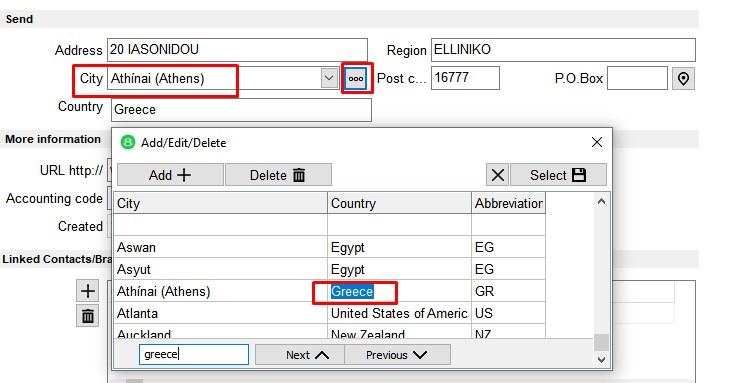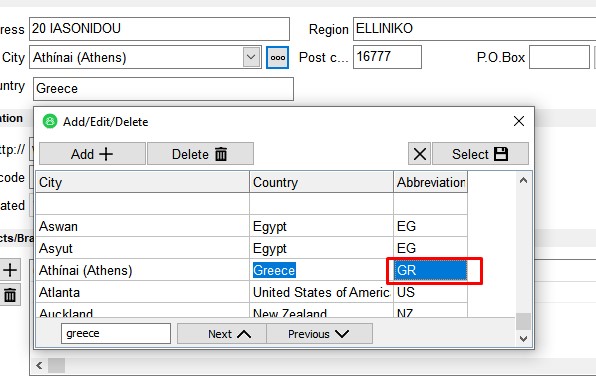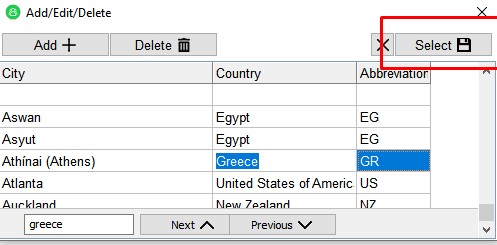When we register a customer in EMDI, we must correctly define the region and country in his record, so that the documents corresponding to him have the correct information and will later be sent electronically to myData.
In order to correctly enter the country on the client’s tab, we first fill in the address and the region and then select the city that corresponds to the above, selecting it from the cities menu as shown in the image below.
Once we find the desired city in the available entries, we press the box with the three dots and go to the next column where we fill in the country that corresponds to the city by selecting it from the countries menu. If it is not already registered, we add it by pressing Add and writing the name of the city we want in the new entry.
After filling in the country, the abbreviation of the country we have chosen must also be filled in. This is achieved by simply clicking on the line corresponding to the Abbreviation column.
To complete the process of entering the country, press the Select button.
The correctly entered country will now appear in the Country field, as shown below.