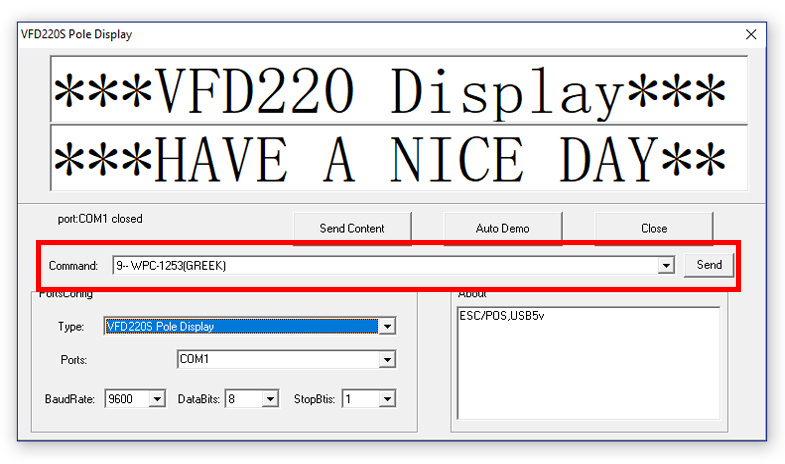In order to set up the built-in customer display of POS Alfa 100:
1. Install spos.exe (activate the option for RS232 device connector during EMDI installation).
2. Edit (with any notepad) the file sposbridge.ini (in EMDI installation folder) to look like the following (copy and paste):
|
1 2 3 4 5 6 7 8 9 10 11 12 13 14 15 16 17 18 19 20 21 22 23 24 |
[Display] hexcommands_line2= hexcommands_line1= datafolder=C:\Users\user\AppData\Local\Temp\ oem=0 epson_mode=0 keyword_change=CHANGE keyword_total=VALUE only_numbers=0 ad5= ad4= ad3= ad2= * EMDI RESTAURANT * ad1= * SBZ SYSTEMS * maintext=THANK YOU! currencychar=€ totaltitle=TOTAL charsperline=20 parity=None stopbits=1 databits=8 BaudRate=9600 Port=COM1 Title=Display |
3. User rights of EMDI folder in windows should be set to EVERYONE (right click on the folder –> Properties –> Security (tab) –> Edit –> Add –> Manually input EVERYONE and press OK).
4. Download the following software in order to set Greek and other characters:
https://www.sbzsystems.com/download/ALFAPOS100_VFD.zip
5. Unzip it, go to folder VFD220S-TEST and run “POLE TEST.exe”.
6. Select the COM port that customer display is connected to, then on command select according to the characters you want (9–WPC-1253(GREEK) for Greek characters) and finally press the “send” button. Here is a screenshot example: