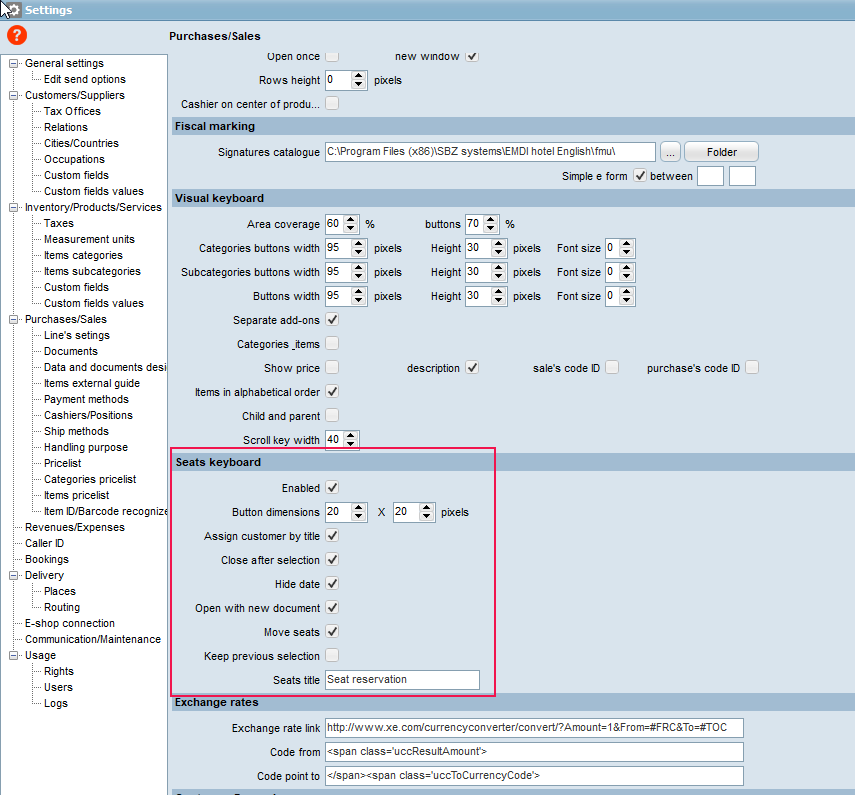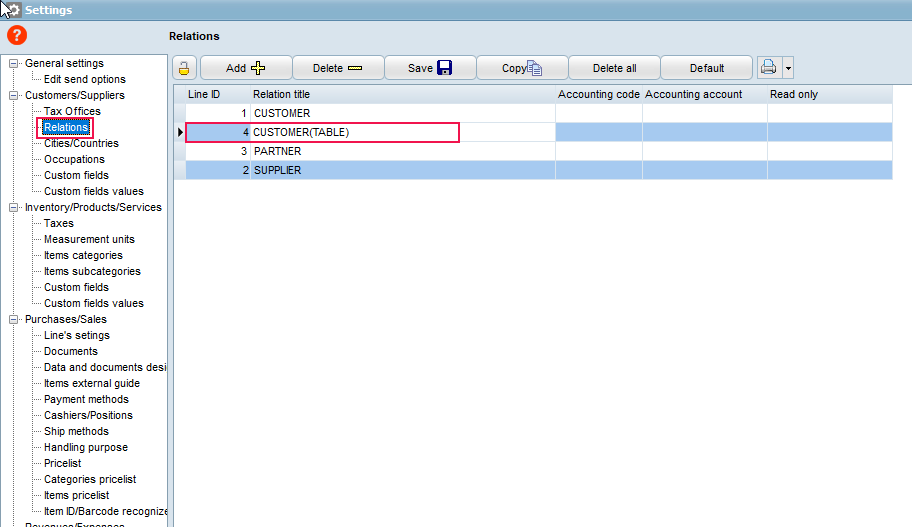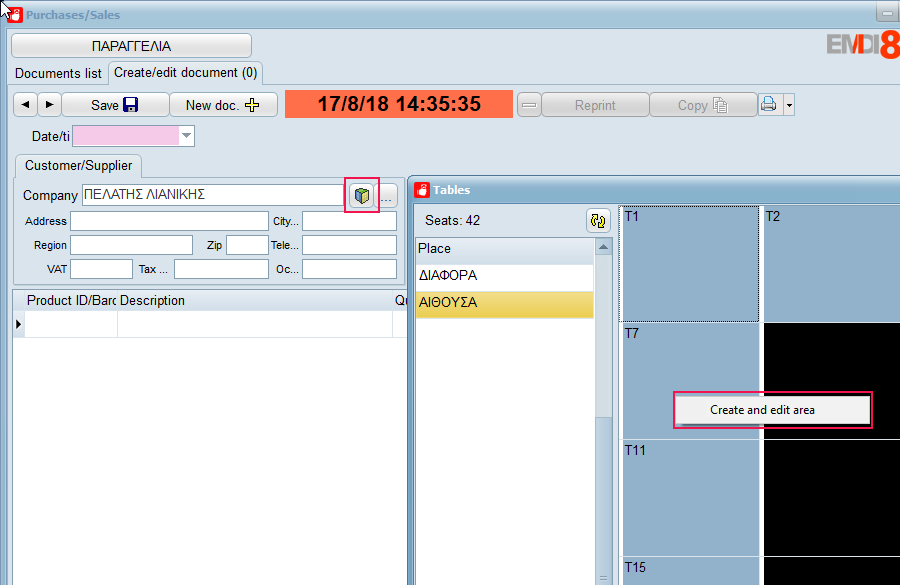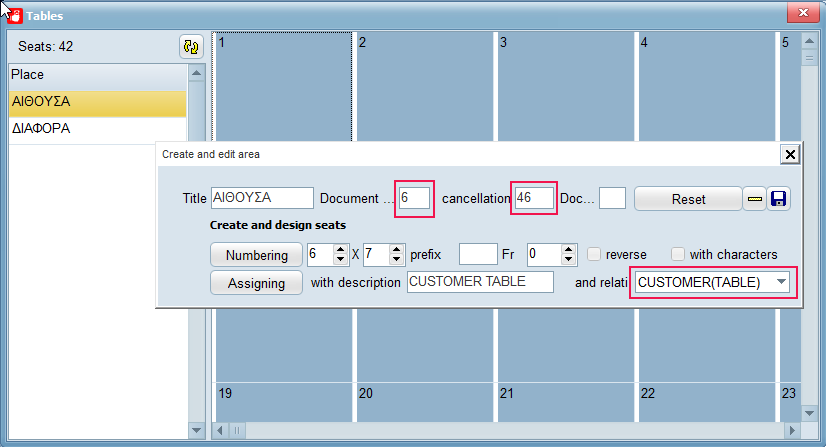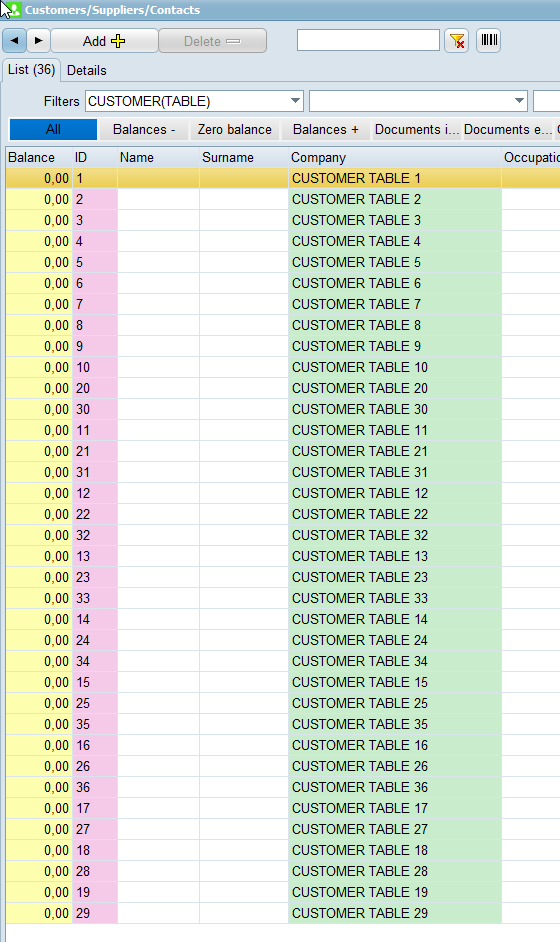In settings:
1) Activate the virtual keyboard and change its settings according to what you want.
2) Make 3 table documents , for example the following
ORDER (TABLE)
It must be mandatory since it is intended to charge the tables. Here you have to define ORDER OK as a relevant document. If you do not specify relative then a button is created, it does not work as a table, but can be used to change a price list.
-ORDER CANCELLATION (TABLE)
It is not mandatory. In the case you don’t create it, you will not be able to cancel a table transaction.
– ORDER OK (TABLE)
It must be made mandatory since it is intended to pay for the tables
The action of each document can be tailored to needs and is not related to the proper operation of the tables.
3) Add a new relation (eg CUSTOMER (TABLE))
In purchases/sales:
1) Click on the rhombus icon to display the area window (position keypad)
2) To configure the area, right click and select Create & Edit Area
3) In the window that opens you put the Line ID of ORDER (TABLE) into the document cell, and into the cancelation cell the LineID of ORDER CANCELATION(TABLE) document.
4) In the numbering you define the size of the area (essentially how many tables you will need) and save from the floppy icon to the right
5) Finally, for the creation of customers, write a description, select the CUSTOMER (TABLE) relation and click assigning
To customers:
Customers should now appear in the client list as the following image according to the description that was set.