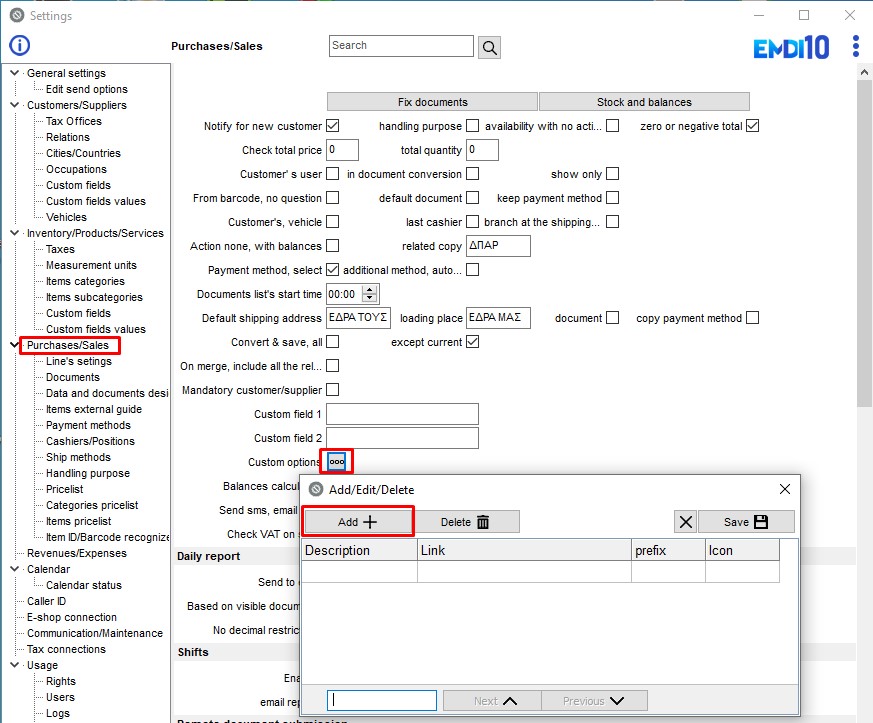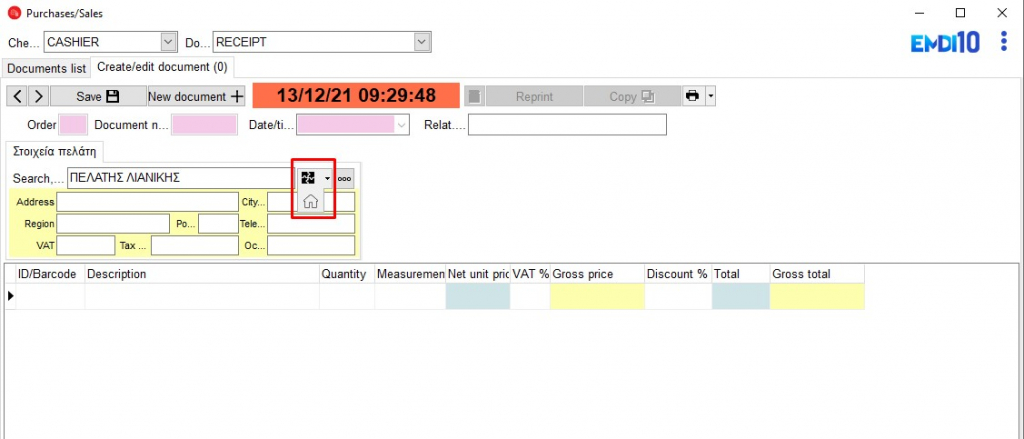The customizable button is useful when we want to use and external application by sending data from the EMDI.
First of all we make the choice we want.
Note that you can also select the icon you want to appear from the suggested ones.
We use the following variables:
| #DID | Document number |
| #REL | Related documents |
| #CID | Customer ID |
| #CAA | Customer database “Aa” |
| #DAA | Document database “Aa” |
| #TPV | Total pre vat |
| #TOT | Total |
| #VAT | Vat |
| #QUA | Total quantity |
| #EML | Customer/supplier email |
| #TEL | Customer/supplier phone |
| #MOB | Customer/supplier mobile |
| #VOU | Voucher |
| #NAM | Company |
| #PRO | Document’ s products |
| #SXO | Document’ s notes |
| #CU1 | Custom field |
| #CU2 | Custom field |
| #CU3 | Custom field |
| #CU4 | Custom field |
| #CU5 | Custom field |
Commands
| #SMS | Send SMS | ||
| #EMA | Send Email | ||
| #PST | POST call to URL After the variable for performing a POST we put “|” and the link to which the call should be made. The fields are separated by |:
Example:
|
After each variable for sender execution, we put “;” and the title of the pre-defined text used on the e-mail or SMS respectively.
EXAMPLES
By clicking the key and if you define a website,then EMDI will send the documents:
|
1 |
https://www.sbzsystems.com/emdi_open_bridge.php?key=&action=redirect&orderid=#DID |
By calling a specific program 2 variables is sent:
- Line number of Sales
- Line number of Client
eg:
|
1 |
C:\projects\EmporikhSQL\accounts.exe "18.Selected customer loyalties" "52" #DID #CID |
To what you call it is defined on the Settings->Sales/Purchases->Key general use
Document’ s products are sent in the form
|
1 |
|DESCRIPTION|PRICE\n|DESCRIPTION|PRICE\n|DESCRIPTION|PRICE\n...Total|TOTAL||\n |
The options appear on the purchase / sales document
“>