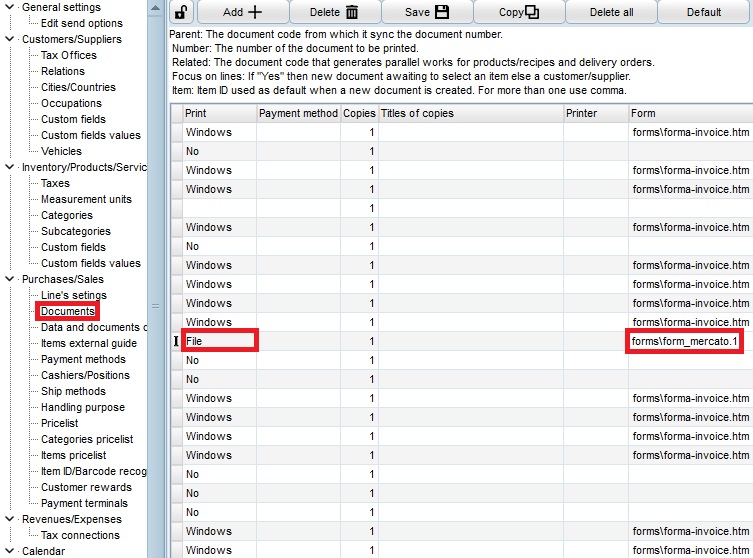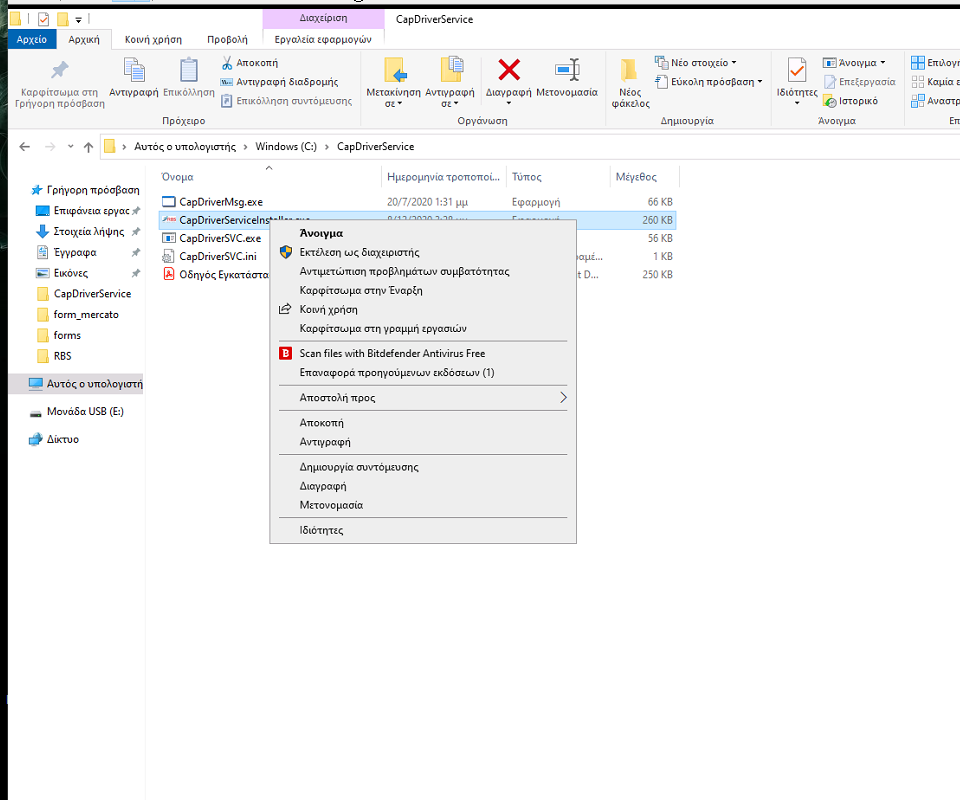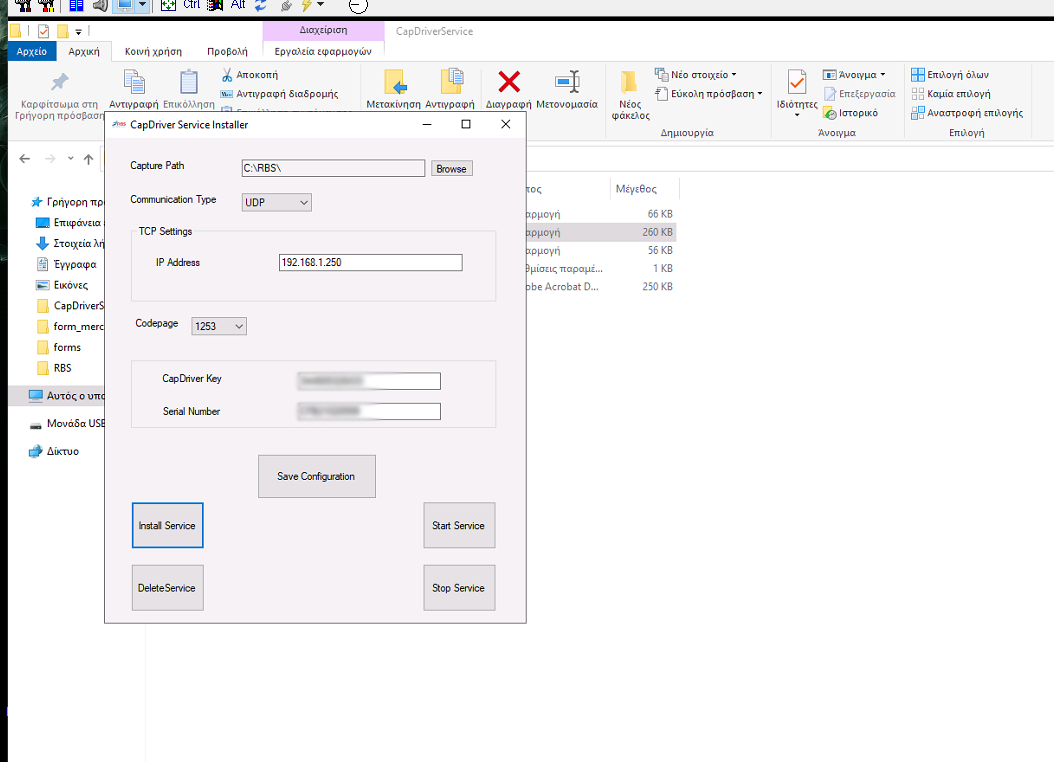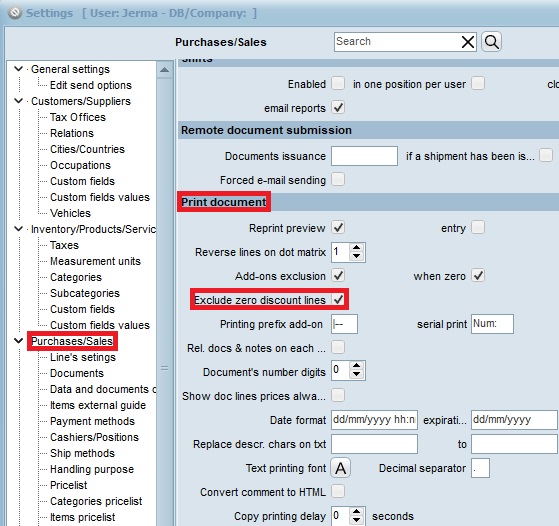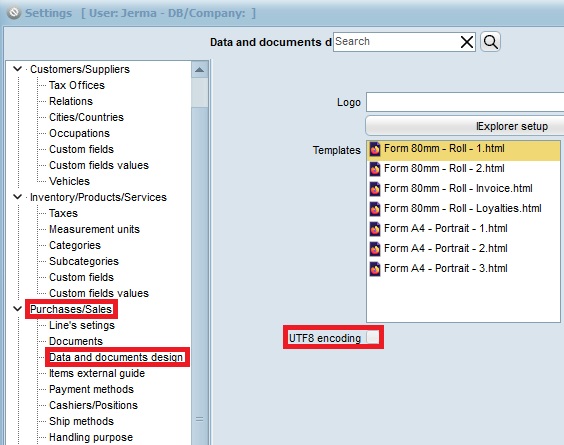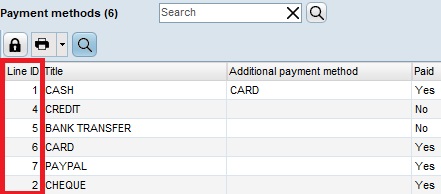The following instructions apply to every cash register that connects with RBS CAP Driver, such as:
- RBS MERCATO NET
- RBS MERCATO II
- RBS ELEPHANT
- RBS EPIA
- RBS ELIO WEB
- ACR ER-160NET
- SUBTOTAL ONE
- PROLINE NOVA
- PROLINE POLO
- etc.
1. Download USB driver & CAP driver from RBS‘s site.
2. Placement inside EMDI’s folder, at the startup executables, and also with the Driver’s activation. Caution, the folder must have elevated privileges.
3. The Driver must run from inside the C drive, so that it has root privileges and for CapDriverServiceInstaller.exe to open, it mmust be ran as administrator.
The path must not be long, It’s better to be placed inside Capdriver’s folder.
It’s very important that the formatting of EMDI’s file is ANSI, and in CAP Driver’s settings be set to 1253.
4. Configuration of the retail form must be “form_mercato.1” and Print must be strictly set to “File”*.
*Observation: If a negative amount is sent from EMDI, then SL is replaced with RF inside the file and the amount becomes positive. Thus the return of the item takes place, therefore a negative amount on the receipt.
5. Print a test receipt so that a folder with mercato’s file is created.
6. Then on CapDriverServiceInstaller.exe set the “Capture Path” of the folder on the designated field.
In the case of the above image, it’s “C\Program Files (x86)\SBZ systems\EMDI\forms\form_mercato\”.
7. If there’s an issue with the decimals at the printing stage of the receipt, set the following as:
- Decimal digits for item’s price: 2
- Summaries: 2
- Percentage: 1
- Quantity: 2
If on Driver the message “You are at the menu” shows up, the cash register will not be at the correct spot on its menu (e.g. if on “Sales” menu, select cash so that the amount displays as 0.00)
If “online connection with the PC” shows up, head up on the cash register’s menu, Programming –> Peripheral Parameters –> Active Online = NO
If a problem appears while receipts are printed normally, and the cash register prints Receipt Cancellation, check if line exclusion of 0% discount is ticked, at the Document Printing Settings. It should be always ticked.
Also Cap Driver should be set to print in ANSI (1253) and in EMDI’s settings (Data and documents design) UTF8 should be unchecked. Forms should also be encoded in ANSI.
There’s a chance that an error shows up at Cap Driver’s logs (error in protocol line) even though the receipt gets printed normally.
Example file
|
1 2 3 4 |
SL/#PER ~/#KWE ~/#POS ^0/#TIM ^/#KFP/#FPA#ARX D%/#EKP ~#TLS CR/#KTS ^/#MET ^/#TRP ~ CR/2/#CRD ^/#TR2 ~ |
In case you want the change to be calculated, the variable #MET ^ needs to be typed in the file’s line (the amount the customer gave)
|
1 |
CR/1/0/CASH |
on the 3rd field (where it’s currently “0”).
In case the cash register is connected with a POS, the variable #KTR ^ will need to be added in the file’s line
|
1 |
CR/1/0/CASH |
on the 2nd field (where it’s currently “1”) and the CASH title be removed, as in below:
|
1 |
CR/#KTR ^/0/ |
or
|
1 |
CR/#KTS ^/0/ |
where #KTR Line ID of Payment method and #KTS Line ID of Cash Register Payment method
#KTR essentially brings the Line ID from the program, which can be found in the settings
and #KTS at Tax connections, in Matching variables.
So the correct Line ID needs to be input. Usually that is known by the cash register’s technician, or simply try each one.
Important!
On the Cash register’s settings, it needs to be dhcp no and protocol in ethernet yes only when it’s connected via network!