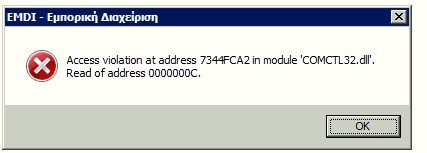In case of comctl32.dll error while starting EMDI, like the image below
You can resolve this issue with sfc scan from Command Prompt
This are the steps
- Open the Start Menu.
- Search for “cmd”.
- Right-click on the search result titled cmd and click on Run as administrator.
- Type sfc /scannow into the elevated Command Prompt and press Enter to initiate the SFC scan.
- Wait for the SFC scan to run. The SFC scan may take a considerable amount of time to complete.
- Once the SFC scan has been completed, close Command Prompt and try to run EMDI business management again
If the problem persists, restart the computer and check once the computer boots up.
(if the problem still persists you need to replace the COMCTL32.DLL file with a healthy one)