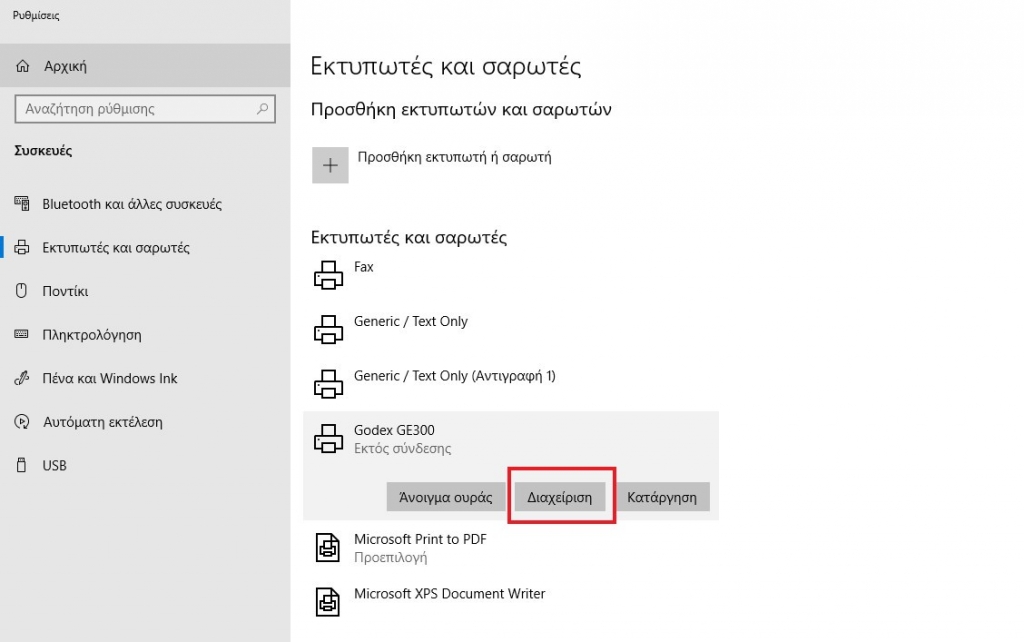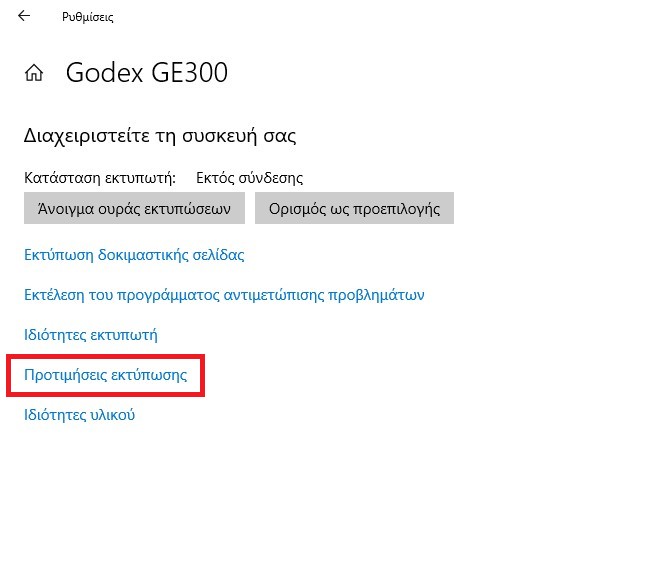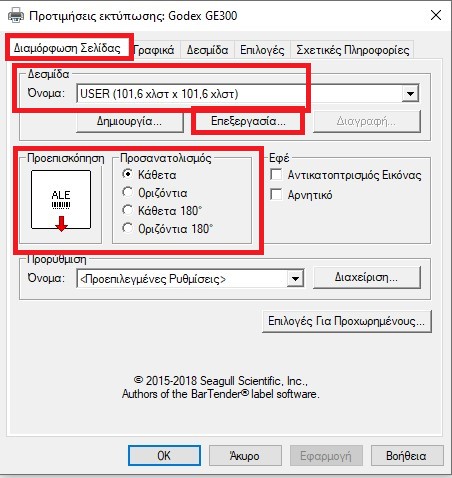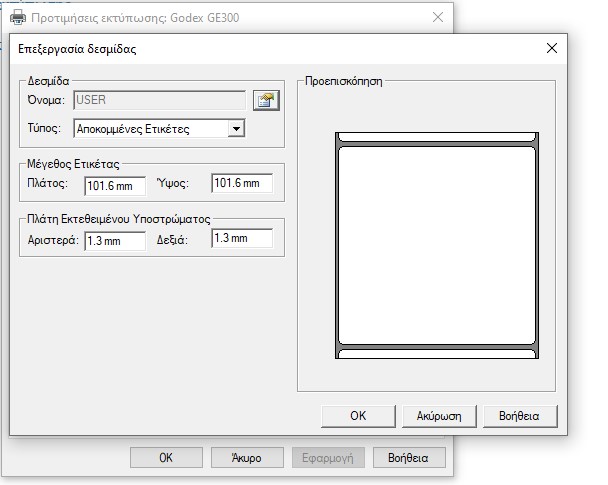We have the ability to connect thermal printers to our business management software, in order to print vouchers and barcodes. First, we start with manual calibration as shown in the video below.
When we finish with the manual calibration we proceed to the installation of the drivers which you can download (here).
Depending on the connection method (USB / ETHERNET) we wish to deploy, we select the corresponding one during the installation.
Once you have completed the installation go to Windows -> Printers and Scanners.
Then select the printer and click Manage. Then select Printing Preferences to setup the printer and adjust it to the dimensions of the labels we want to print.
In the settings window, select Page Format. Then, adjust the dimensions of the label that you want to print and finally select the Print Orientation.
After completing the setup in Windows, we should print a test page to make sure that the printable field is correctly placed on the label. Once printed correctly, we can proceed to print vouchers / barcodes through EMDI by setting the printer as the default.