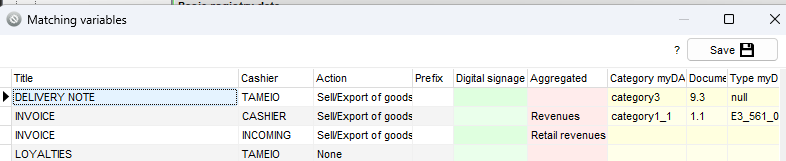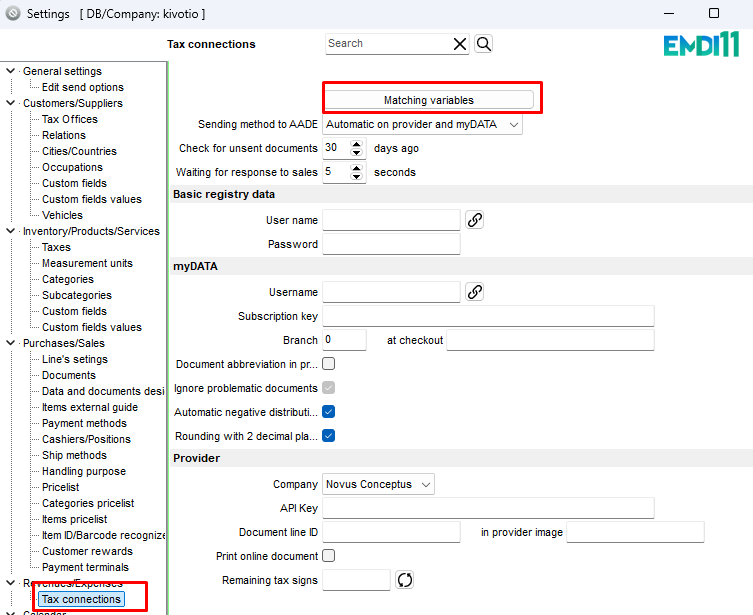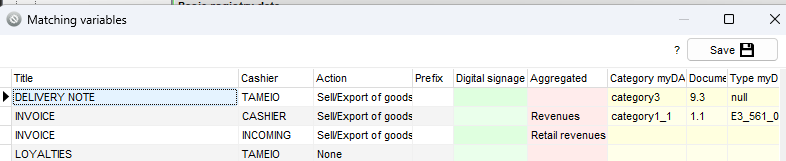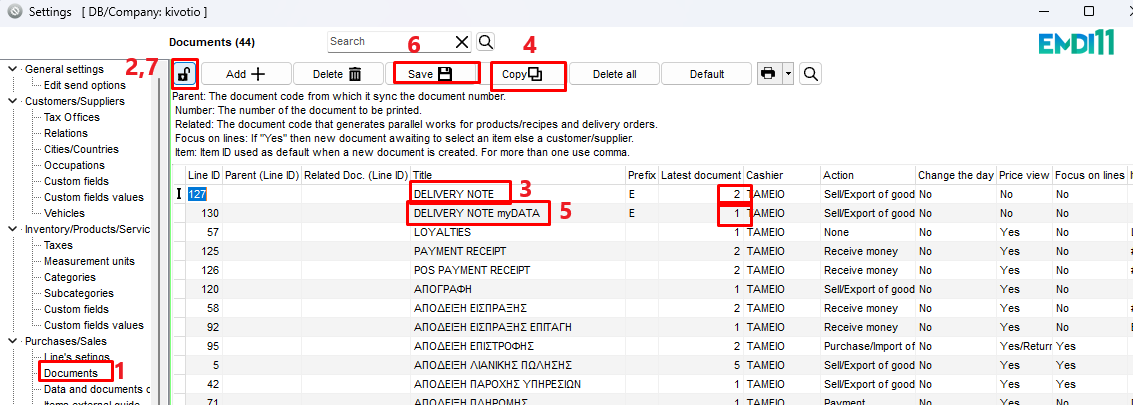First, upgrade EMDI. (Please make a backup copy of the file before upgrading.)
Go to Settings ⚙️ -> Documents.
Unlock 🔒 and copy ⏹️ the Delivery Note, renaming the new one as “Delivery Note myDATA/Provider” (or any other name that helps you distinguish it). The numbering for the new document should always start from 1, regardless of the numbering in the original document. For example, if the original document had the number 100, the copied document should start with number 1.
Click Save 💾 and lock 🔓.
❗ATTENTION❗: Please note that, at this time, it is not possible to issue a Delivery Note to your own company, meaning with your own VAT number. (Use the document that doesn’t go to myDATA/Provider until we have further updates.)
When issuing a Delivery Note to myDATA/Provider, an accompanying Sales Invoice is required if the customer decides to purchase our merchandise. (Read more HERE | Sales Invoice issuance process.)
If a Delivery Note to myDATA/Provider is not necessary because the customer wishes to purchase the merchandise directly, then an Invoice (Delivery Note) is issued. (Read more HERE.)
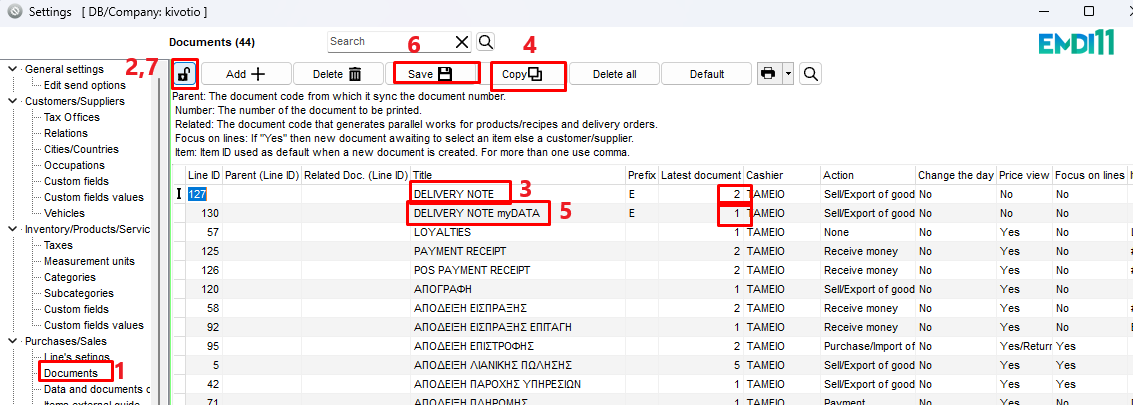
Go to Settings ⚙️ -> Tax Connections -> Matching Variables.
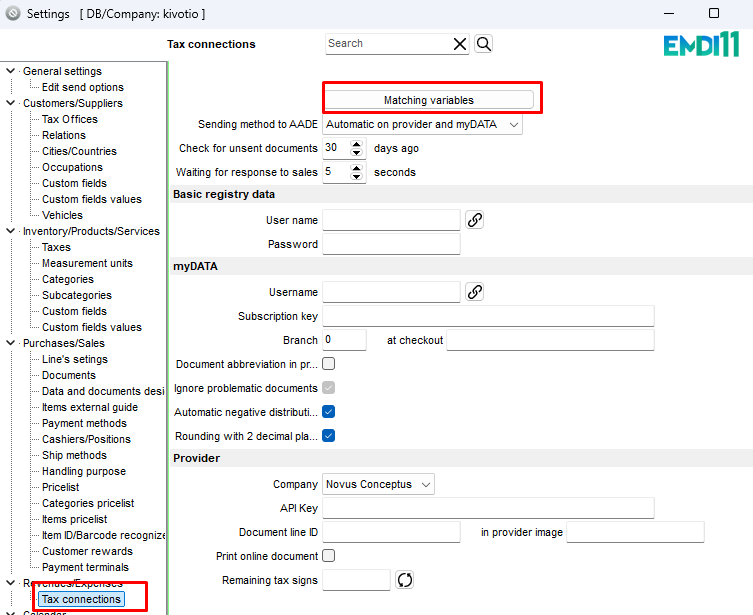
In the Delivery Note, for the Digital Signage, leave it blank if you are using myDATA for your invoices, or choose Provider if you are using an Electronic Invoicing Provider for your invoices. You can verify this by checking the mappings of your invoices.
In the Aggregated, select Revenues.
For the Category myDATA, choose category3.
For the Document myDATA, select 9.3.
For the Type myDATA, enter null.
Click Save 💾 and close the settings window. Now, in Purchases/Sales 🔴, when you submit a Delivery Note, it will be transmitted to AADE.